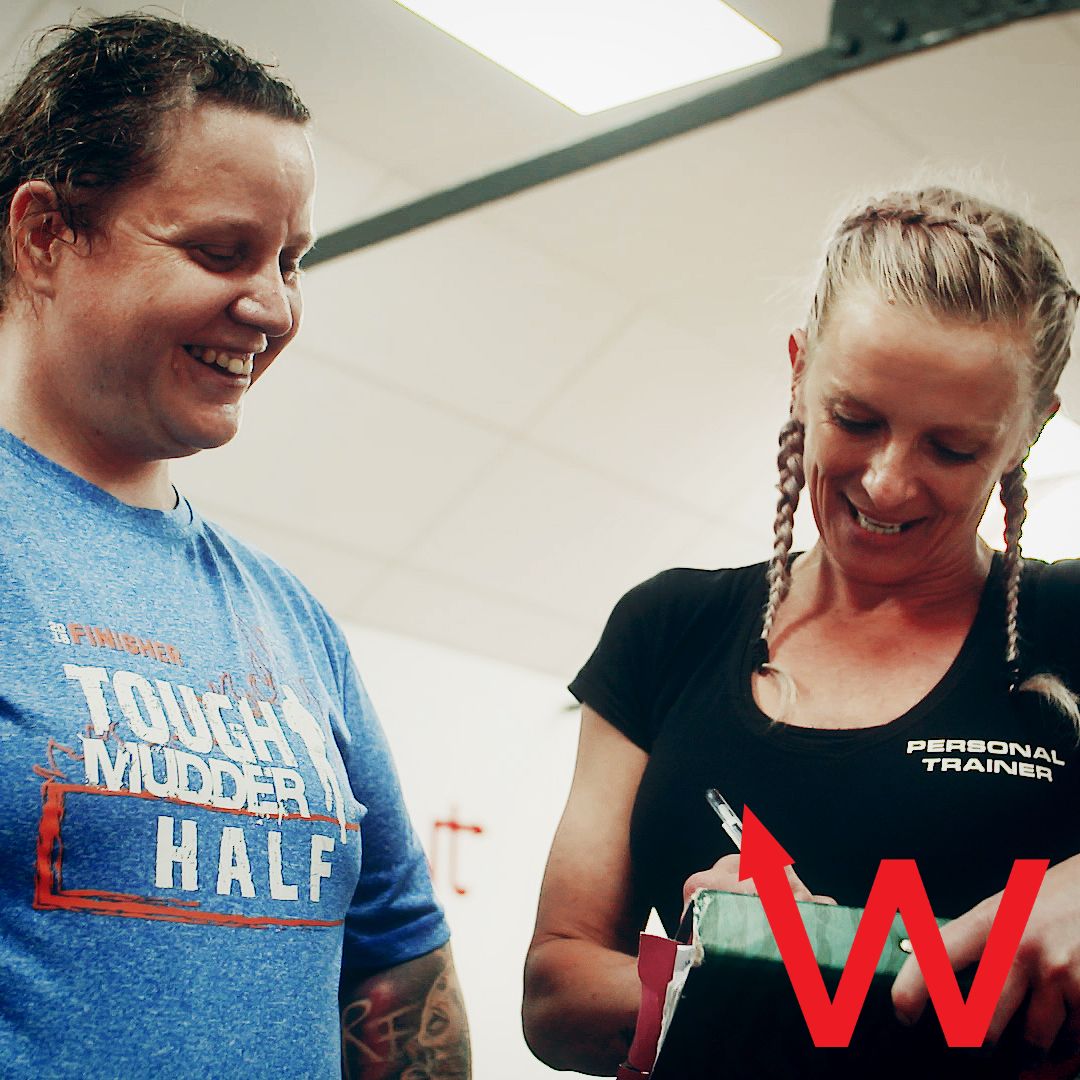How to Maximize Your Workouts with A Smartwatch
Sometimes, having a Smartwatch strapped to your wrist might feel like you've got a built in personal trainer motivating you to stay active throughout the day. As a matter of fact, many researchers claim it's one of the easiest and most effective ways to motivate yourself to stick to a healthy and active lifestyle/balance.
This week, we're taking a look at the many different ways that smartwatches and fitness trackers can help you lose weight and/or stay in shape.
Here are a few ways to make the most of your smartwatch:
- Count your steps - according to the NHS, the average British person only walks between 3,000 to 4,000 steps a day. You can easily use your smartwatch or fitness tracker to monitor your steps and motivate yourself to increase to 10,000 a day (ideally).
- Monitor your sleep (if your device allows it) - most people underestimate the impact that sleep has on your health and wellbeing. If your device doesn't already have a built-in sleep monitor, download an app to track your movements and analyse your sleep-wake cycles to see how restful you slept. Many programs also provide suggestions to help you regulate your sleeping pattern, which can be helpful if you've had trouble sleeping but can't quite pinpoint the cause.
- Use those move reminders - sitting for extended periods of time can be detrimental to your health... but unfortunately many Brits see their jobs requiring that they sit behind a desk for long period of time. Most watches come with a great built-in reminders feature, pushing you to get up and move at least once an hour. Especially important for those of us with desk jobs! More steps + a break from your computer = a more refreshed and focused you.
- Challenge your yourself, and your friends - not only can you use the stopwatch and timer functions to challenge your own personal records, but many fitness trackers let you "compete" with your friends that have similar devices. Why not challenge your office bestie to a step counting competition this week? You'd be surprised at how motivating this can be! Keep track of your times, steps, and other goals so you can effectively monitor your progress! Pro tip: if you sign up for Stridekick (free), you can compete with anyone that has a tracker that integrates with the Apple Health app. Yes, this means FitBit, Apple Watch, Polar, Garmin, Pebble... the list goes on and on!
- Listen to your heart - for devices with built in heart rate monitors, using heart rate zones for your training can (according to research) help you track weight loss or improved aerobic capacity. For example, a lower resting heart rate - over time - could be a sign of improved fitness. A raised resting heart rate, on the other hand, could also be a sign of an incoming illness or overtraining. A word of warning, though; smartwatch/fitness tracker heart rate sensors can be helpful, but for truly accurate results, you're better off speaking with your GP, or pairing your device with a chest strap.
- Customise it to fit your needs - most watches/fitness trackers come with preset goals, apps, and targets. Tweak your daily calories burned, distance traveled, or number of steps. Download your favourite running or workout apps. Set the frequency of stand, step, and other reminders to your personal preference. Setting these types of goals and targets where you'd like to see them will help you achieve them.
Device-specific Tips and Resources:
Next, we'll take a look at the 3 most popular smartwatches/fitness trackers: the Apple Watch, FitBit, and the Samsung Galaxy watch.
Apple Watch
One of the core fitness features on the Apple Watch is the activity tracker. Traditionally, fitness trackers start with counting steps - which Apple Watch still does as well - but Apple differs in that it displays your movement in rings. You can also view the information from your watch's activity app on your iPhone.
- The red outer ring, or move ring - tracks active calories burned each day. The move ring can give you a general sense of how much you've moved around during the day, whether it be walking to/from the office, or that killer 6pm spin class. You can customise this target by setting your "goal" active calories to reflect your lifestyle.
- The green middle ring, or exercise ring - tracks any exercise you do each day. For Apple Watch to record exercise minutes, you must be moving at or above a brisk walk intensity-wise. The pre-set goal is 30 minutes of active exercise every day. Unfortunately, you cannot personalise this particular target.
- The blue inner ring, or stand ring - reminds you to stand up and move around for a portion of at least 12 hours each day. After moving or walking around for a minute or more, Apple Watch records that "standing hour." Again, unfortunately you cannot personalise this particular target.
For the best results (and automatic workout tracking you can refer back to later) - make sure to use the built in Workout app. Simply tap the little running man and choose one of the many common workout types: anything from outdoor walks to yoga practice to indoor runs to stationary equipment such as the elliptical, to outdoor sports such as volleyball or tennis. And, if for some reason you don't see the workout you'd like to track right away, use the "other open goal" option. Once you workout is complete, Apple will allow you to name the workout using many other activity options. All workouts are logged in the Workout, Activity, and Health apps of your connected iPhone. Get movin'!
FitBit
Unlike Apple Watch, FitBit has a variety of devices to choose from: Inspire, Charge, Versa, and Ionic fitness trackers. Here are a few universal tips that can apply to all of FitBit's products:
- If you forgot to strap on your FitBit before heading out to the gym, did you know you can use your phone to track your activity in the interim? It's not as accurate as a FitBit, of course, but it'll do for temporary periods of time! All you've got to do is enable MobileTrack through the FitBit app (navigate to the account tap > Set Up a Device > then select MobileTrack). Now, the FitBit app will default to MobileTrack for steps and activity anytime you leave behind your FitBit.
- To change what you see on the screen of your track, open the FitBit app and navigate to the Account tab, where you can select your tracker to open it's settings. From there, you can change the watch face (if applicable), reorder and/or disable certain stats from displaying on the tracker, and select what pops up when you first tap your watch!
- The FitBit app is one of the most comprehesive tools on the market; offering food and water tracking, activity tracking, weight loss planning, and much more. That said, it might not be the best of what other third-party apps can offer. Luckily though, there are lots of great apps that work within FitBit's APIs. If you're interested in using these to customise your FitBit even further, check out the FitBit partnership page or go to the Account tab on your app and tap on "compatible apps" at the bottom!
- For more accurate distance and activity data, make sure you've set your stride length up in your personal account! This must be done from a web browser, so head to fitbit.com and log into your account. Click into the settings (upper righthand corner) and under personal information, set your stride length and running stride length. Don't know how to calculate these lenghts? Just measure about 6 to 9 meters, and then count the number of stes it takes to cover the distance while walking, then again while running. Voila!
Samsung Galaxy Watch
Last but certainly not least: the Galaxy watch, which auto-detects and tracks almost 40 exercises, as well as sleep and heart rate. All of this information in stored in the Samsung Health app, alongside your wellness goals and general progress tracking. In addition to the activity tracking capabilities, you can choose from a range of workout programs, or opt for a guided breathing exercise to help reduce stress levels. Here are some helpful tips and information on functionality within the track available through the Samsung Health app:
- If you activate the "weight management" feature within the Health app, you can use your Samsung phone to check your weight on the calorie balance screen. Here, you can also manage your daily and weekly calorie intake, which is based on your goal weight (customisable).
- Unlike some other devices, you are able to set the step count on your Galaxy Watch. Simply tap "settings" then "step target." Don't be afraid to set your goals a tad high - Galaxy watch's reminders will motivate you to get up and moving! In addition to the step target, you can also customise your floors climbed target.
- Samsung refers to their training plans as "programs." To check these out, head to the "manage items" item on your home screen, then scroll down to "programs." You can browse for programs you might be interested in by checking out the "discover" tab, or consider the section for new programs to check out! You can even add your personal interests so that Samsung knows what you might be interested in, further refining your recommendations. There are programs ranging from disease management, weight loss, muscle building, balance training, running, endurance training, and more. You'll get a quick overview of what the program is about - i.e. how long it is, if you need specific equipment, which category it lives in, and more... there are even health articles to read, health devices to check out, and so much more!
Resources
This blog post relies on references from several of the following resources:
- Work Out with Your Apple Watch
- Apple Watch Workouts
- FitBit blog - contains lots of great resources for FitBit owners
- How to Maximise Your FitBit Experience
- 10 Tips to Get the Most Out of Your FitBit
- How to Use Samsung Health on Your Galaxy Watch
- Samsung Health Guide